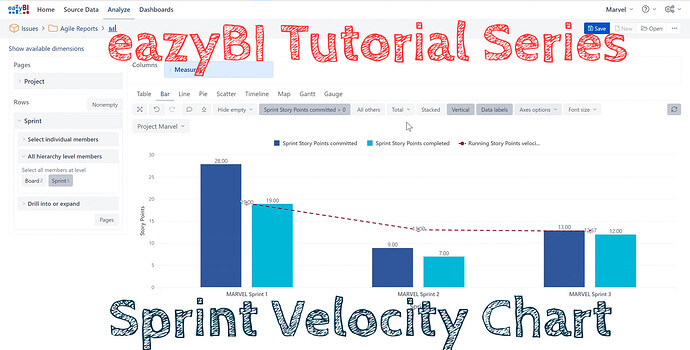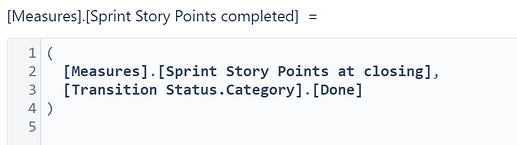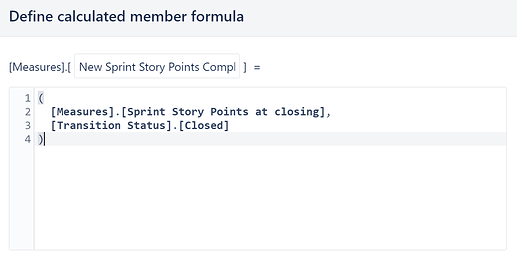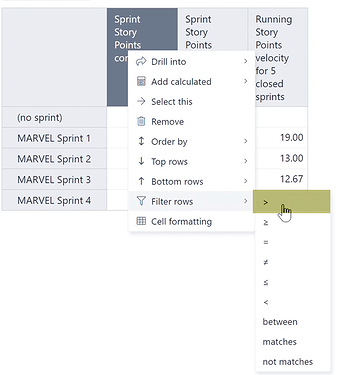Overview
In this video you can find a complete walkthrough on how you can create your first Sprint Velocity Chart: https://youtu.be/7o1-bD-H35w
Tips and Tricks For Accurate Sprint Velocity Charts
1. Why are Sprint Story Points Committed not accurate?
- Scrum teams forget to add story points to the issues in the sprint and/or forget to add the issues to the sprint before the sprint starts. Once the sprint starts, this value cannot be modified. This results in inaccurate Story Points Committed values in the reports.
- Solution: Ensure you include issues with story points in your sprint before you start the selected sprint in Jira.
2. Why do the Sprint Story Points Completed in eazyBI not match the values in the Jira’s Software Reports?
-
By default story points are treated as completed if the issue was in one of the status category Done statuses at sprint completion in eazyBI. The board configuration in jira (a column mapping to statuses) is not taken into account for this measure.
-
In the image below, eazyBI will count the issues in “Cancel”, “Ready for Release” and “Cancelled” status in a sprint as Sprint Story Points completed which would not be accurate.
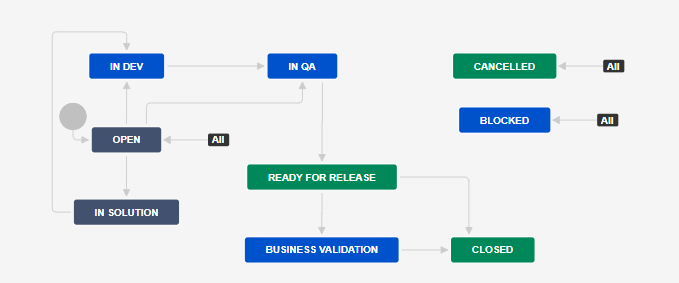
-
Solution: Work with the Jira admin to update the status categories to ensure only one status in the workflow is set with status category Done. If this is not possible, create a new measure and update the tuple based on transition statuses instead. The following measure will ensure that only issues in status “Closed” will be counted as completed story points.
3. Use “Row Filters” to keep only completed and active sprints.
- The Row filters are very useful to keep unwanted entries in the table. The video overview explains how you can use this functionality in detail.
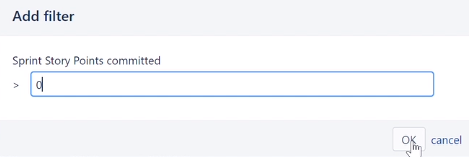
Thanks,
Eli Solutions