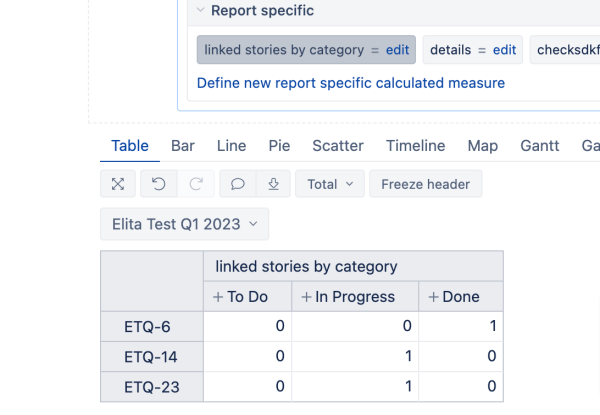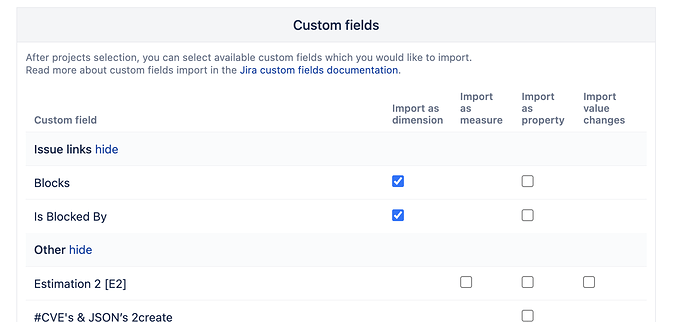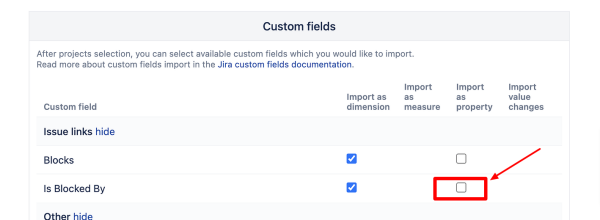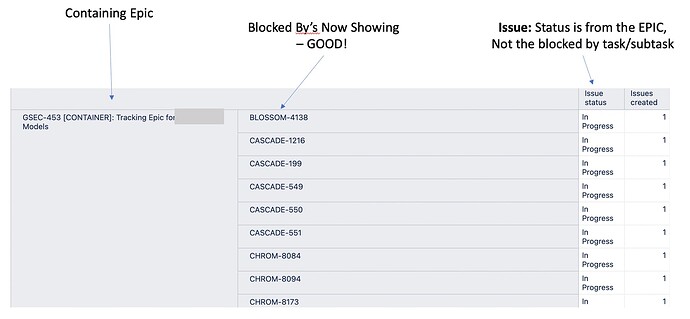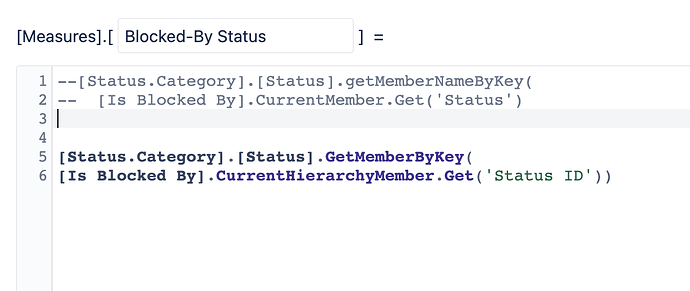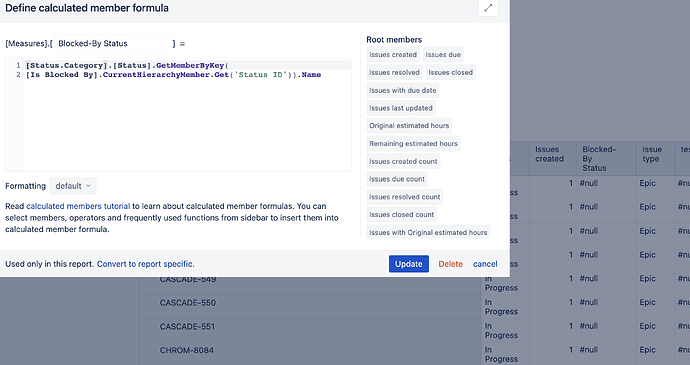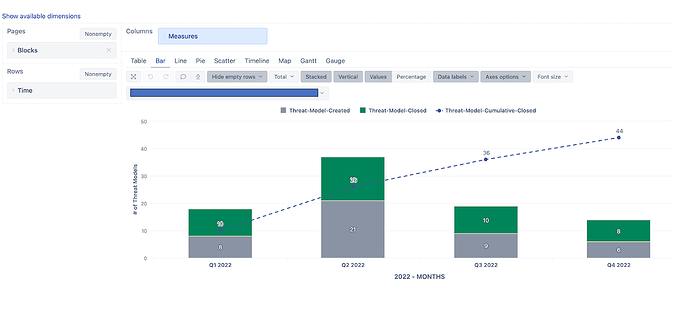New to EazyBI. Trying to set up a table that shows my one main Epic, which contains 115 ‘is blocked by’ links to it and then to organize it by status category that will show something like this:
EPIC-123
+ DONE (show all completed tasks)
+ IN PROGRESS (show all tasks that are currently in progress)
+ TODO (those tasks not yet started).
I have blocked by/blocks imported as measures.
Just cant seem to get the right logic in place to show this drill down method. Thx in advance!
Hello @petemo94
Welcome to the eazyBI community!
Considering you have already imported issue links, please define a new calculated measure replacing “Your Dimension name” with the dimension and/or property you have imported as your issue links.
CASE
WHEN
[Status].CurrentHierarchyMember.level.Name = "Category"
THEN
Count(
Filter(
[Your Dimension name].[Your Dimension name].GetMembersByKeys(
[Measures].[Issue Your Dimension name]),
[Status.Category].[Status].GetMemberByKey(
[Your Dimension name].CurrentHierarchyMember.Get('Status ID')).Parent.Name =
[Status].CurrentHierarchyMember.Name
))
ELSE
Count([Your Dimension name].[Your Dimension name].GetMembersByKeys([Measures].[Issue Your Dimension name])
)
END
Once you have selected the measure, you can proceed with - drilling into status dimension → category
Your result should look similar to the screenshot below:
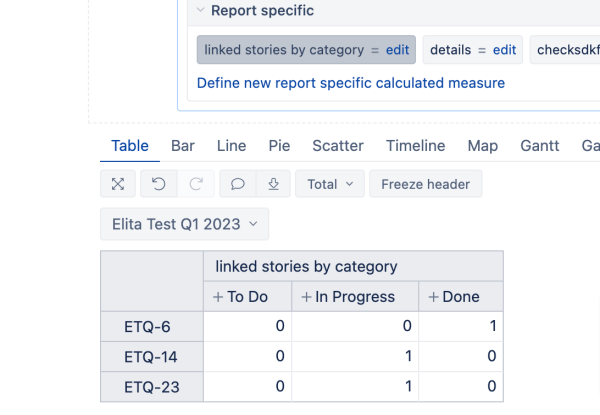
Let me know if I missed something and if you have further questions!
Kind regards,
Elita from support@eazybi.com
Elita- thx for your response. Much appreciated. It looks like I’m stuck on this phrase:
please define a new calculated measure replacing “Your Dimension name” with the dimension and/or property you have imported as your issue links.
Everything I tried doesnt seem to work. Is the dimension name “status category”? Something else? As mentioned, I’m really NEW to this 
Hi @petemo94,
Thanks for following up with me and letting me know the formula doesn’t work for you.
What I meant by “Your dimension name” is the dimension name of the issue links. For the formula to work, I would first need to know if you have imported “is blocked by” issue links into your eazyBI report.
If you have not, the instructions here will help you with this.
The community post here is also very helpful when learning about issue links and how to import them into eazyBI. In the community post, at the end of the article, there are links to demo account reports; maybe it will be easier for you to follow a real example.
It is important that when you write your JavaScript code, one of the line says “dimension = true” so that your issue links get imported as dimension as well.
Depending on what name you define for your issue link custom field, this is the name you will also need to apply in the formula I gave you previously.
For example, if your Java Script code looks like below, then “Your dimension name” is “Linked Epics”, which is what you would use in the formula I gave you previously.
# Epics linked to issues
[jira.customfield_Linked_Epics]
name = "Linked Epics"
inward_link = "is blocked by"
issue_type = "Epic"
multiple_values = true
dimension = true
Hopefully, this is a little clearer now; if not - let me know!
Elita from support@eazybi.com
Thx Elita - so i did add the is blocked by dimension and I see it. However I think I dont have those advanced privileges to define NEW dimensions. I can’t seem to find that advanced menu to create these. Is this a role I need to add to my account? Like a Data Admin? or similar?
Hi @petemo94
Thanks for the screenshot; it helped a lot!
When you select “Import as dimension” against the “Is blocked by” custom field, eazyBI will automatically create your custom field as dimension. Please also select the same custom field to be imported as a property (as shown in the screenshot below) and import your data again.
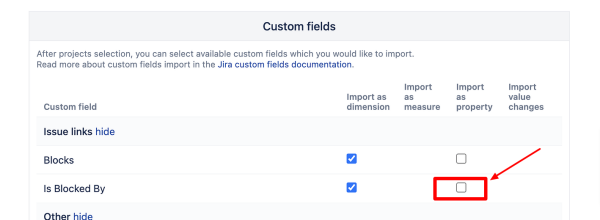
Now that I see how you are importing your custom field, I have amended the formula for your use case, which will work after you have imported your custom field as a dimension and as a property. You can follow my initial response for steps to take.
CASE
WHEN
[Status].CurrentHierarchyMember.level.Name = "Category"
THEN
Count(
Filter(
[Is Blocked By].[Is Blocked By].GetMembersByKeys(
[Measures].[Issue Is Blocked By]),
[Status.Category].[Status].GetMemberByKey(
[Is Blocked By].CurrentHierarchyMember.Get('Status ID')).Parent.Name =
[Status].CurrentHierarchyMember.Name
))
ELSE
Count([Is Blocked By].[Is Blocked By].GetMembersByKeys([Measures].[Issue Is Blocked By])
)
END
Please let me know if this works for you or if you have further questions!
Kind regards,
1 Like
@Elita.Kalane - I did not forget about you and your last response (been distracted from this). Thanks for that!
I’m getting closer by the day. I can now see the BLOCKED BY issues under an Epic and it shows up. What I need to figure out next is how to make the MEASURE show the status of the tasks/sub-tasks vs the Epic status. See the screenshot. Hope that catches what you need. Again, thx for being so helpful.
@Elita.Kalane - I tried to create a new measure to show the STATUS of the blocking issues, but had no luck.
Attached are the two methods I tried and it showed no results.
And you can see the status is blank and the issuetype is always epic which is not the case. The blocked by issues are tasks.
Hi @petemo94
Thanks for following up!
Please try the below formula. You were very close with your formula; you only had to indicate that you want to return the name of the member.
[Status.Category].[Status].GetMemberbyKey(
[Is Blocked By].CurrentHierarchyMember.get('Status ID')
).Name
Best wishes,
Elita from support@eazybi.com
@Elita.Kalane - looks like it didnt work. Here’s a screenshot of my new measure with the suggested changes. You can see the column indicating #null. Any thoughts?
Hi @petemo94
The reason you are not seeing the status could be because your linked issues are from Projects that are not imported in your report. Could you please verify this? The properties of issues can only be displayed for issues that you have in Issue dimension.
Best wishes,
Elita from support@eazybi.com
1 Like
@Elita.Kalane - you are right! If I dig deep into my list I do find that some of these statuses do appear (e.g. TODO, OPEN,…). All of the ones that are NULL do have have the projects imported into this report.
There appear to be around 45 projects that I need to import. How much of an issue is importing that many projects into EZBI? I know how to do it, just wondering if this puts an unnecessary load on the Jira infrastructure?
Thx for your assistance, I got past my original problem and you helped tremendously! Thx!
Hi @petemo94,
Thanks for following up! There is no limit on how many projects you can import. And in this case the challenge might not be in the number of projects but the amount of issues in the projects.
I recommend first trying to import the projects and see how that impacts the performance of the import and your eazyBI report.
Things to keep in mind when importing large number of issues in the account:
A large number of issues per account might slow down data import, drill-through-Issue operations, as well as calculated measures which iterate over a large number of issues.
Though there is no technical limitation, and we have customers with several hundreds of thousand issues with smoothly running reports, many different aspects impact the suggested amount of imported data. Mostly, what kind of reports are you planning to create in an account and the number of imported custom fields, issue change, and worklog amount.
For improved performance, we recommend creating separate eazyBI accounts to reduce the number of issues per account. You could create separate accounts for project-level reporting with one (or more) projects in a single account. See more details about eazyBI account management in the documentation.
If you’re not happy with the performance, then a possible solution could be JQL filter, where you can limit the amount of issues imported depending on requirements.
Best wishes,
Elita from support@eazyBI.com
@Elita.Kalane - just wanted to follow up and thank you for your assistance. I was able to get what I needed out of the “Blocks” and “Is Blocked By” dimensions. Attached is one of the several reports I generated.
Your recommendations worked great, once I took the time to understand it. Thanks again for your help.
Hi @petemo94
I appreciate your follow up and I am very happy to hear you were able to build the report you needed! Well done!
By the way, I will be presenting a topic about a new way of Issue link import in our upcoming eazyBI Community days that will take place in Berlin on April 11 - 12. If you have a chance - we’d be happy to see you there! If you cannot make it to the Community Days, the records of presentations will be posted on our documentation page and you are welcome to check them out after the Community Days!
Best wishes,
Elita form support@eazybi.com
I’ll definitely like to hear this presentation, wont be able to attend (live on the East coast of the US).
If you could reply to this message after your presentation and possibly send a link to this presentation, that would be awesome. I’ll look as well for post on the documentation page (which I never look at 
Good luck with it.
1 Like