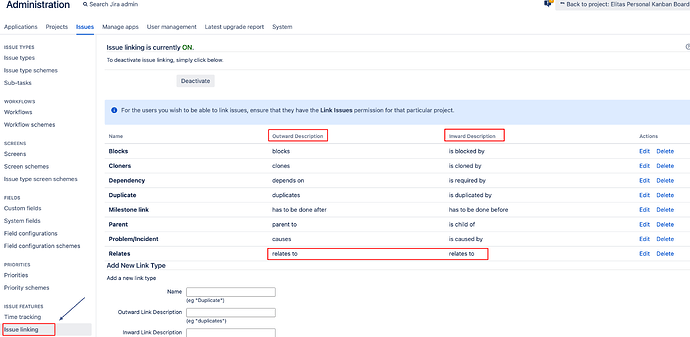Hello,
I am new to eazybi and with that comes many challenges :).
I am currently trying to create an advanced custom field. The purpose of this field is to be able to show linked issues to a certain Issue Type. For my example, I have a Requirement Issue Type with which I have a linked Feature with the ‘relates to’ relationship chosen. I would like to create an eazybi report which shows the Requirement and Linked Issues in a “Parent” like structure.
Below is my javascript code to try and accomplish this, but when I try to import this I get an import error but the Requirement Link shows up as a dimension. Although it shows up as a dimension it is useless, i am assuming because the javascript I have entered is incorrect.

Any guidance and help is appreciated!
Hello @Mark_Z
Welcome to the eazyBI community!
Well done for getting this far with the issue link import!
When learning about issue link import into eazyBI, I always suggest everyone to start with this excellent community post written by my colleague. It explains with examples on how everything should be done Import issue links as dimension
What I can already tell from the screenshot you sent (thanks for the screenshot!) :
- you are using the wrong advanced settings. This is the right place where you should define your issue links Advanced settings for custom fields.
- where you are indicating the direction of the link (relates to), you should be replacing “issue_links” with “outward_link” or “inward_link” depending on which direction you want to look at the link. You can also leave both directions there (but i suggest to verify if indeed “relates to” is both inward and outward link. Usually it is, but your company might have done some adjustments in issue link settings. I am attaching a screenshot from Jira at the end of this post, where you can see the directions of your links
This is how your code might look
[jira.customfield_requirementlink]
name = "Requirement Link"
outward_link = "relates to"
inward_link = "relates to"
issue_type = "Feature"
dimension = true
multiple_values = true
Once you have updated the advanced settings, you will be able to find a new custom field in import options with the name "Requirement Link" which you can then import into eazyBI.
Hopefully this helps!
Best wishes,
Elita from support@eazybi.com