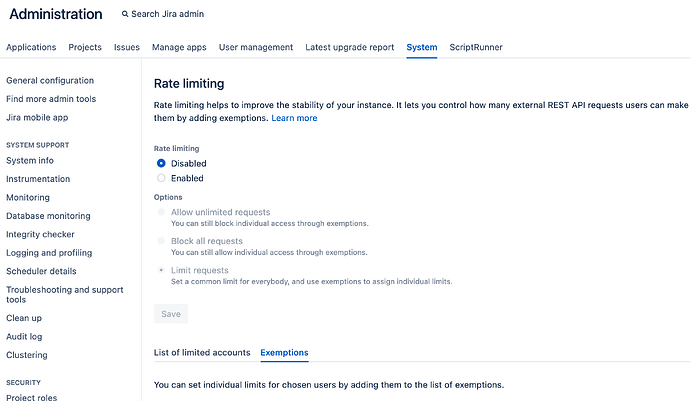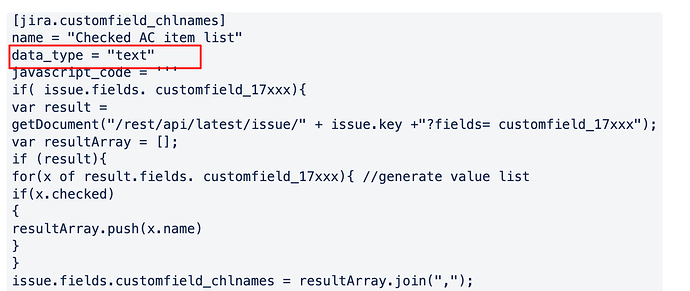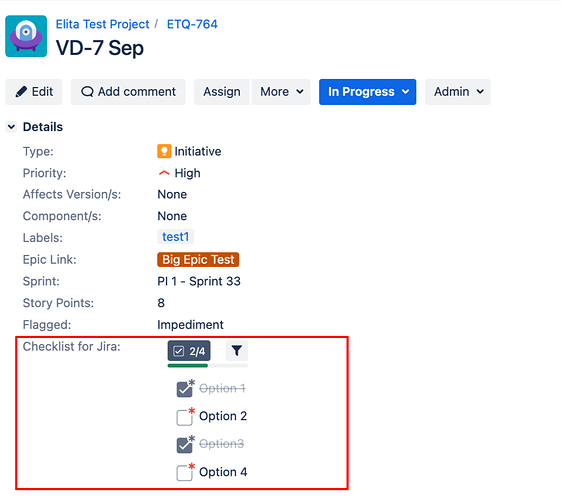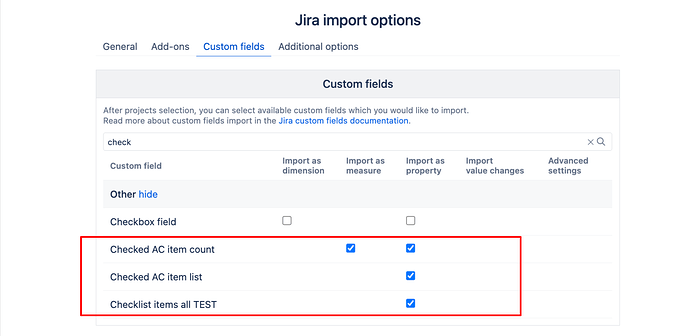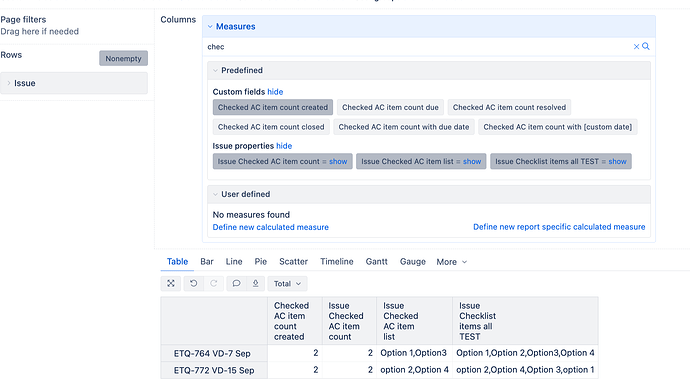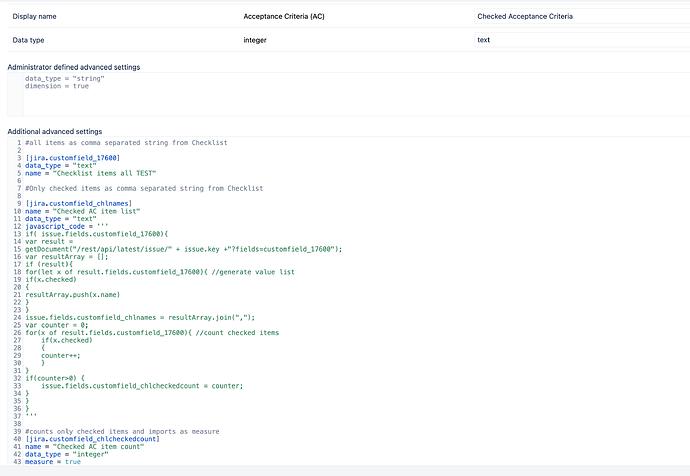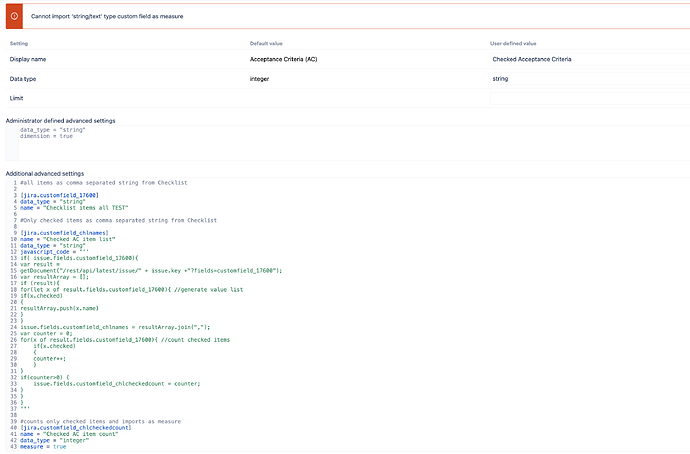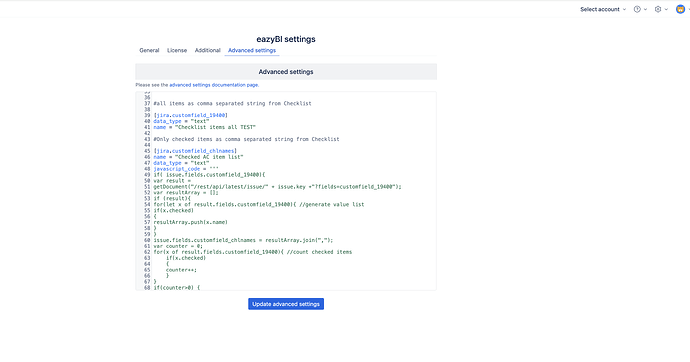Hello @janedoe2
I will show step by step the scenario of 2 issues where I have some options selected for the checklist field. Please start from scratch (unselect the fields you imported, import data and then wipe the settings you added) , trying to replicate the same, and see if you can see the same results.
Please also advise on the expected report at the end, so I can help with utilizing the imported measure and properties defining new caclulated measures with MDX.
This is how one of my Jira items look with two checklists fields selected. The ID of my checklist
Step 1: add the below JS codes in eazyBI advanced settings.This is an example for my checklist field with custom field ID customfield_19400. Replace the customfield customfield_19400 with the ID of your checklist customfield ID
#all items as comma separated string from Checklist
[jira.customfield_19400]
data_type = "text"
name = "Checklist items all TEST"
#Only checked items as comma separated string from Checklist
[jira.customfield_chlnames]
name = "Checked AC item list"
data_type = "text"
javascript_code = '''
if( issue.fields.customfield_19400){
var result =
getDocument("/rest/api/latest/issue/" + issue.key +"?fields=customfield_19400");
var resultArray = [];
if (result){
for(let x of result.fields.customfield_19400){ //generate value list
if(x.checked)
{
resultArray.push(x.name)
}
}
issue.fields.customfield_chlnames = resultArray.join(",");
var counter = 0;
for(x of result.fields.customfield_19400){ //count checked items
if(x.checked)
{
counter++;
}
}
if(counter>0) {
issue.fields.customfield_chlcheckedcount = counter;
}
}
}
'''
#counts only checked items and imports as measure
[jira.customfield_chlcheckedcount]
name = "Checked AC item count"
data_type = "integer"
measure = true
Step 2: Select the field for import. In my example:
Checked AC item count - imported as measure and property will return a count of how many checked options are for the issue
Checked AC item list - all the checked options from the checklist for the issue. Imported as property
Checklist items all TEST - all the available checklist options for the issue. If you don’t need to see this information, you don’t have to import it
Step 3. Once you import the fields, you should be able to access new measures and properties.
Please let me know if you are able to replicate the same steps. And as mentioned above - advise on your reporting needs, so I can suggest an MDX calculated measure by using the available properties and measures imported, to achieve the required results
Best wishes,
Elita from support@eazybi.com