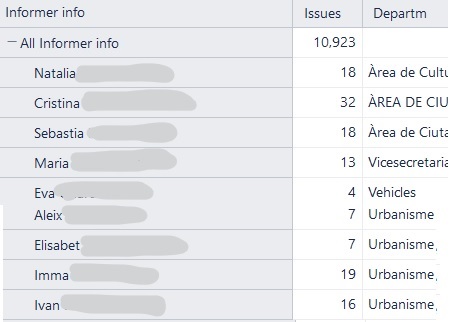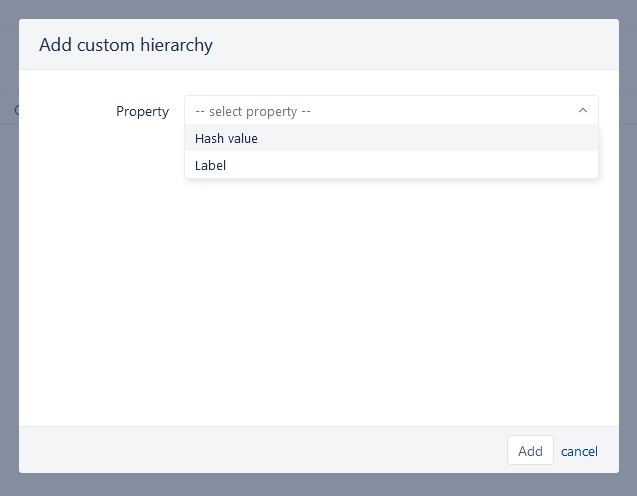Hello everybody,
I am trying to create a report using data from Jira issues.
I have a dimension called “Informer Info” which is an insight object containing information about the reporter who opened the issue (name, department, phone…).
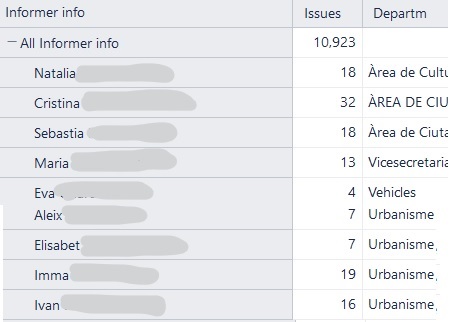
By default, All Informer info is showing the name of the informers. As you can see, I get the issue count for each infomer, and the name of the department they belong to with this measures:
[Issues created]
[Informer info].CurrentHierarchyMember.GetString(‘Department’)
What I actually need is to group them by department. That is, the list of departments as rows, and the issue count (sum of all issues opened by members of the same department) as a column.
I’ve been struggling to get it but to no avail, I am pretty new to eazyBI.
Thank you
Hi, I am still new so I am not sure if this is the best solution but I believe that you could make add “Department” as a custom field to your import and then add “Department” under Rows and then it will group that way. This would mean that if you wanted to include “Informer Info” it would need to be in a column.
Hi @David100 and @devonvalastro,
In the Insight custom field dimension, you can group data by their attributes (properties). In your case, in the The “Informer Info” dimension, you can create a new hierarchy to group all informers by Departments.
-
First, import the Department attribute into ieazyBI as an “Informer info” property. Here is the instruction: Import Insight custom field attributes for Jira issues.
Make sure to re-import the Insight custom field to fetch the attribute (run one import with deselected custom field and the next import with the selected custom field).
It looks like you @David100 have already done this step as you have property: [Informer info].CurrentHierarchyMember.GetString(‘Department’)
-
In Analyse section, got to the dimension “Informer info” and chose to create a new hierarchy. Choose property “Department” for the hierarchy. Please see detailed instructions here: Custom hierarchies
-
On report rows, choose the Deprtment hierarchy from the “Informer info” dimension.
Best,
Zane / support@eazyBI.com
Hello Zane,
Thanks for your detailed answer. I am importing the attribute “department” this way:
[jira.customfield_10300]
insight_object_attributes = [
{name = “Department”, data_type = “text”}
]
However, when I try the create a new hierarchy on the Informer Info dimension, I only see this options (I can’t choose the option Department):
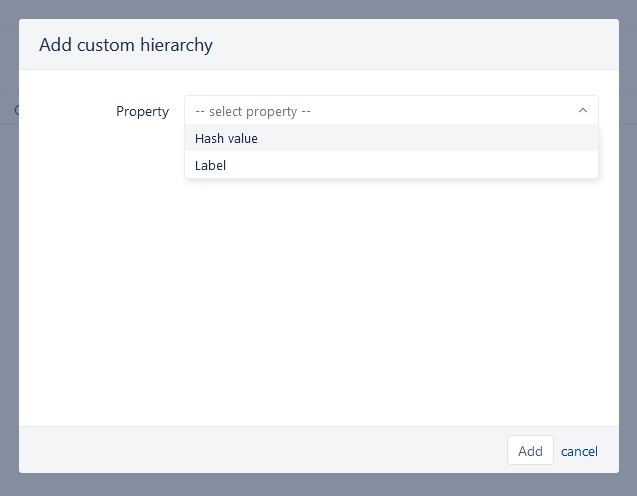
@David100, the option to create a custom hierarchy based on Department is because of the data type “text”. You might want to adjust the settings for attribute import and set the data type to string.
[jira.customfield_10300]
insight_object_attributes = [
{name = “Department”, data_type = “string”}
]
Then perform double data import to ensure the correct outcome of changes in the settings https://docs.eazybi.com/eazybi/data-import/data-from-jira/jira-custom-fields/javascript-calculated-custom-fields#JavaScriptcalculatedcustomfields-Howtomakechangesinadvancedsettings.
- In the import option, deselect the custom field “Informer info” from data import and import data. This action will clear the previous data and data structures.
- Wait for data import to complete.
- In the import option, select the custom field “Informer info” for data import and import data for the second time.
Now you, the Department should be available for custom hierarchy.
Great! After changing the data type to string and doing a new import, I could choose Department for the custom hierarchy, and the report shows exactly what I needed.
Thanks
1 Like