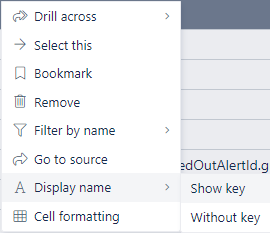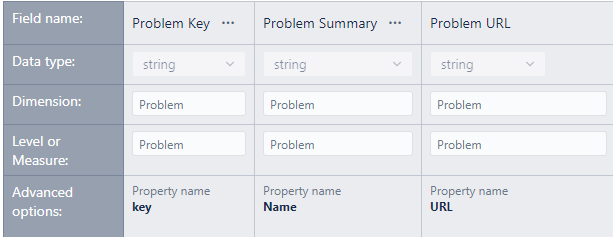Is there a way to add the “Display Name” functionality to members of a custom cube?
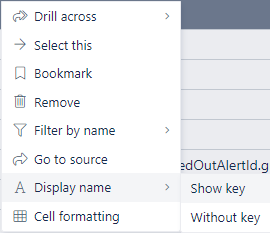
My cube has problem records and I added fields for Key, Summary and URL.
I was able to enable the “Got to source” but not the “Display Name”.
Here is what I have implemented so far:
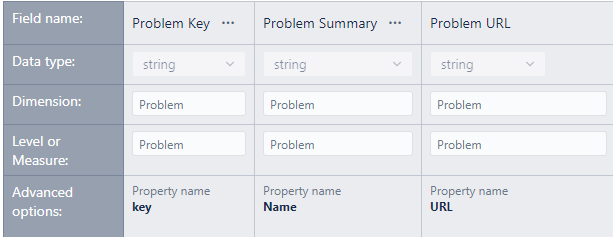
Hi @fabianmunoz,
Unfortunately, the “Display name” option is unavailable for custom data sources. If you want to display both the combination of key + summary, you can explore the custom JavaScript code option and define a new column that combines the two values. You can then import this new column as the “Name column”.
Please see the REST API source data documentation page - Import from REST API. There you can see an example where a new column “full_name” is created by combining the columns “first_name” and “last_name”.
Best,
Roberts // support@eazybi.com
Hi @roberts.cacus ,
Thank you for your response. It’s a shame that custom data sources can’t be enabled for that functionality, my users and I are quite fond of it.
Just to clarify, I’m not actually using a REST API but a CSV file import instead. Also I prefer handling the string concatenation on the ETL side instead of Javascripting it.
Hi @fabianmunoz,
I am happy you and your users like the feature. And I see how that can be useful in custom data imports. I didn’t find such a feature request in our backlog. That makes me think it hasn’t been requested before. I can create a new feature request on your behalf.
Not all users have the privilege of adjusting the data before importing it into eazyBI  . Nevertheless, starting from eazyBI version 6.5.0 and in Cloud, you can also adjust the data with JavaScript code in the data mapping screen Data mapping.
. Nevertheless, starting from eazyBI version 6.5.0 and in Cloud, you can also adjust the data with JavaScript code in the data mapping screen Data mapping.
Best,
Roberts // support@eazybi.com
Hi @fabianmunoz,
Update! Your request is possible  . One of my awesome colleagues pointed me to the
. One of my awesome colleagues pointed me to the DISPLAY_KEY property in the eazyBI data mapping - Data mapping.
Use the “Name column” option for the column that should return the name. And import the column bearing the key as a property, with the property name “DISPLAY_KEY”. You can see more details about the result and the data mapping screenshot in the awesome colleague’s blog post - eazyBI Four-Legged Co-workers: How to Choose Your Ideal Dog.
I apologize for the rollercoaster.
Best,
Roberts // support@eazybi.com
Hi @roberts.cacus
You guys rock! it worked like a charm.
Thank you
1 Like