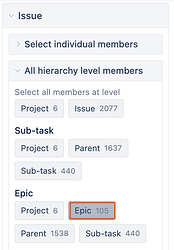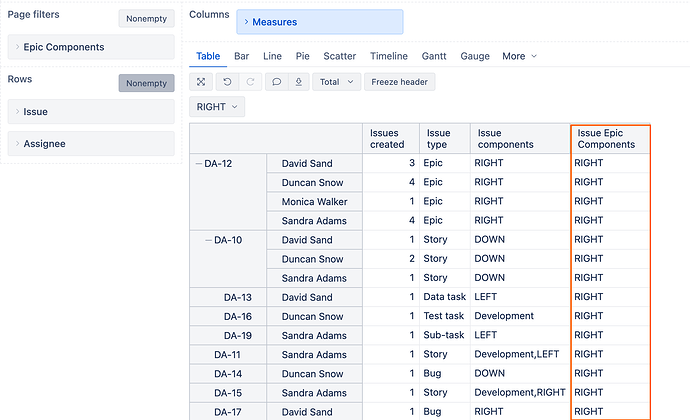Thanks for posting your question.
Here is my suggestion on how to create the following report:
- Add Issue dimension to Rows, select “Epic” hierarchy level member “Epic”. This is a preferred approach as it allows you to interact with the issues directly from the report.
-
Add Assignee dimension to Rows, select “User” level member.
-
use default “issues created” measure or select “open issues” measure if you would like to see the issues that are still open.
-
create new custom field “Epic Component” as described here: Applying Epic Components to all Child Tickets - #3 by zane.baranovska
This custom field will create a new dimension that automatically inherits the component value from the Epic and applies it to all of its child issues.
You mentioned that you’re interested in filtering your results based on a specific Test component. For example, in my case, I want to filter by the component “RIGHT”.
However, using the standard “Issue components” or “Component” dimension won’t work in this case, since child issues may have different components or none at all. Therefore, filtering by the regular “Component” dimension may not return the desired results.
With the new “Epic Component” dimension, all child issues of an Epic will inherit the Epic’s component, allowing them to be correctly included when you filter by that component (e.g., “RIGHT”)—even if the child issues themselves don’t have it explicitly set.
Hope this helps!
Marita from support@eazyBI.com