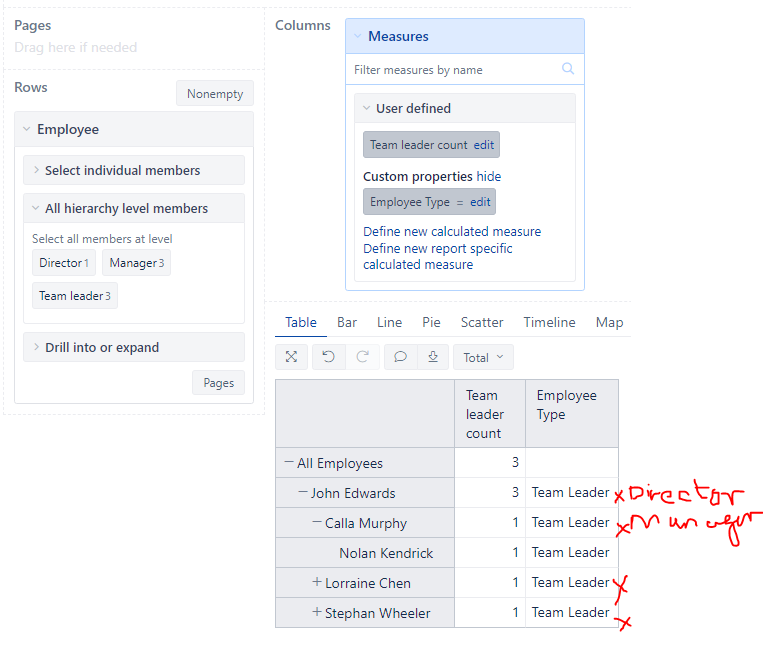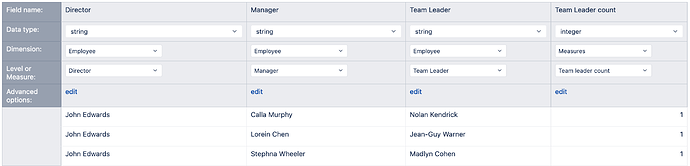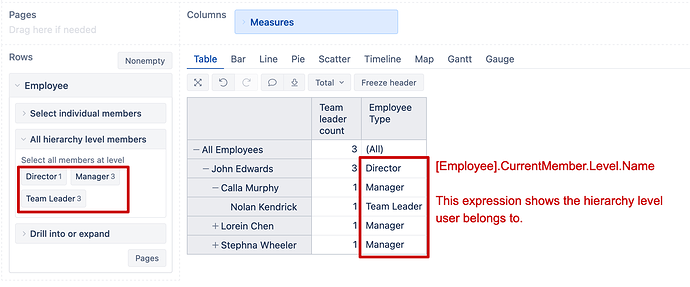Hello all,
I’m trying to import some data from Excel into EazyBI. I’ve got Employee data which falls into the following Corporate Hierarchy:
= Director
==== Manager
======== Team Leader
This is how I’m setting up a dimension called Employee with different levels. I want to define a property called Employee Type which should be common for all levels
But when I create a report, the property Employee Type doesn’t pick correct values. It uses values from the lowest level for all the upper level.
Is there any way to change the data mapping?
Thanks!
Hi @ronak_kc,
In the data mapping, you have used the same property name “Type” for different information (Director, Manager, and Team Lead). As the result, eazyBI overwrites the Type value with the value from the last column it reads, in your case “Team Lead”.
To make this work you might want to do the following.
-
In the data mapping, leave only columns to map the hierarchy level for Director, Manager, and Team Lead, and remove columns for mapping the property.
-
In the report, create a new calculated measure “Employee Type” that would show the name of hierarchy level it belongs to:
The expression is this:
[Employee].CurrentMember.Level.Name
More details on calculated measures and used function described in the documentation: Calculated measures and members, Level.
-
The report might look like this:
Best,
Zane / support@eazyBI.com
1 Like
@zane.baranovska Thanks! That worked for me.
1 Like