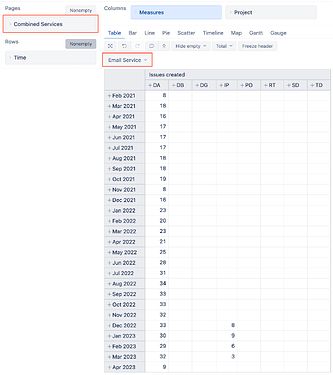Hi There
Seen similar things but not one that really answers the issue I’ve got here.
I have data from our Support Project that has an Application field. Our Applications have individual Projects within Jira. The data therefore looks something like this:
Application field:
- Application 1
- Application 2
- Application 3, etc.
Projects:
- Project A
- Project B
- Project C
- Project D, etc.
Ideally I’d like to be able to use the common field selector to be able to select (for example) Application 1 and have one dashboard that provides results for Application 1 and another that provides results for Projects A and C.
Is this possible and could any kind soul direct me to some documentation or example of how this might be done?
Thanks in advance.
Marcus Webb
Hi @MWKinesso,
My first thought is defining a new calculated field or a JavaScript calculated custom field. Both have the same functionality, just a bit different approaches. For more details, please refer to the links to the eazyBI documentation page.
This calculated field could check each Support Project issue’s “Application” field value. If there is a value, use it. For other Projects where the field is not present, compare the issues project to a comparison table in which each project has an “Application” value assigned to it. The JavaScript code for the new calculated field could look similar to the one below:
let project = issue.fields.project.key;
// update the Project keys and respective Application names in the comparisonTable
let comparisonTable = {
DA: "Email Service",
DB: "Finance Arrow",
DG: "Finance Arrow",
TD: "Website",
SD: "Online meeting platform",
RT: "Partner portal"
};
let service = "";
// update the Support Project key here
if (project == 'IP') {
// replace NNNNN with the ID of your Application field
// the code block below needs to be revised as your custom field structure may be different
if (issue.fields.customfield_NNNNN && issue.fields.customfield_NNNNN.length > 0) {
service = issue.fields.customfield_NNNNN[0].name;
}
} else {
if (comparisonTable[project]) {
service = comparisonTable[project];
}
}
return service;
Please see the other settings I used for the field below:
I recommend testing the code for different scenarios with particular issue keys.
After importing the calculated field, the test report could look similar to the one below:
The report returns values for IP (Support Project) issues with the particular value in the “Service” custom field and for the DA project because it was mapped to it in the comparison table.
Best,
Roberts // support@eazybi.com