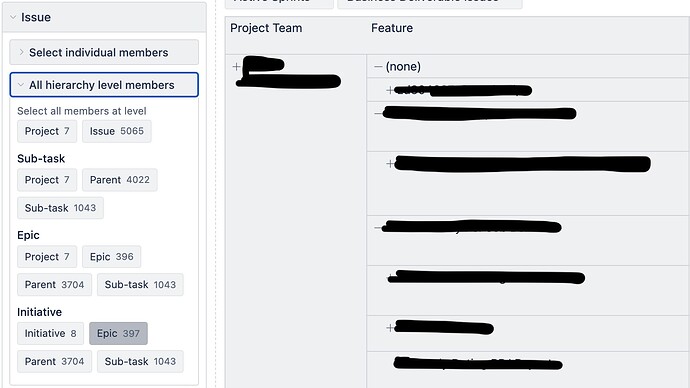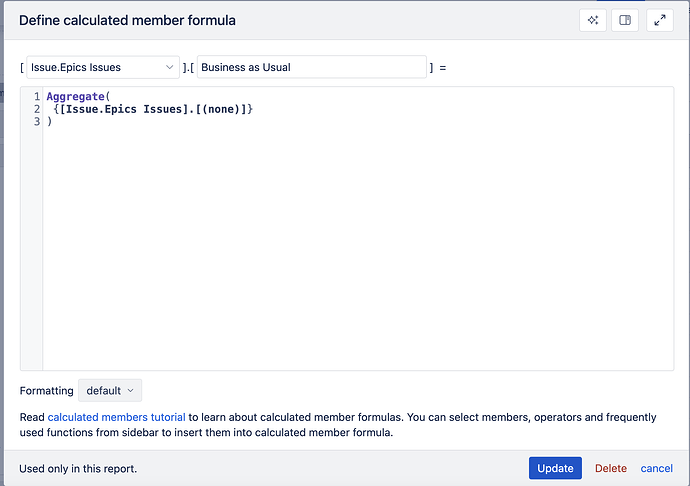I have created a report in which displays work in a hierarchy. For issues that do not have a parent, they are being placed in a row under (none). I would like to display the (none) row as Business as Usual, and have those issues show under that.
Hi @Angelescu
Welcome to eazyBI community!
While it is impossible to rename dimension members directly , you can create a calculated member in this Issue dimension hierarchy where you aggregated this (none) member, and name the member “Business as Usual”.
Here is an example of how the formula would look; remember to refer to the Initiative hierarchy in the calculated member (in my example, I used the “Epics Issues” hierarchy).
Then, in the report, unselect the current issue selection, and from the Issue dimension “Select individual member” section, Initiative hierarchy, do the following:
- select this “Business as Usual” member in rows
- then select the “All Initiatives” (All level of Initiatives hierarchy) member, expand it, remove the top row, and then remove the (none) row.
See a short video; again, I used “Epics Issues” hierarchy.
Best,
IlzeLA, support@eazybi.com