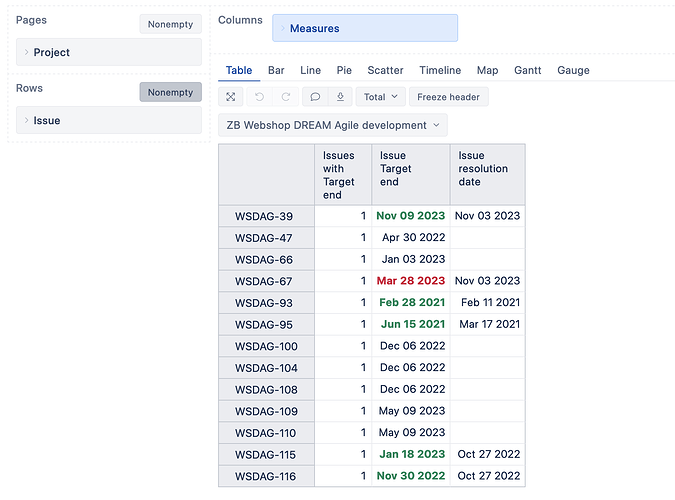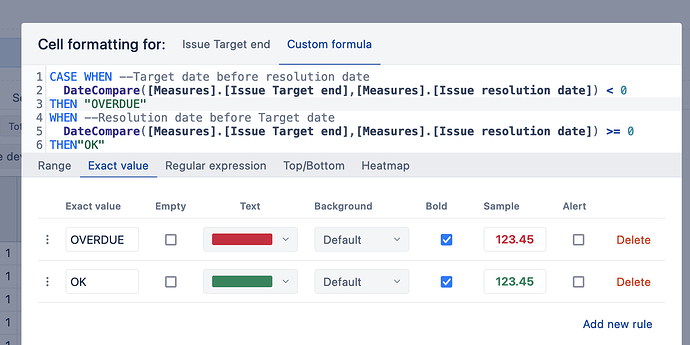Hello,
I am trying to create a report that shows target end dates listed on Jira card. I want to see the initial date put in the Target End Date field vs the date the card was actually closed. this is proving difficult as my company doesn’t support custom reporting outside of the already provided dimensions, but I cannot figure this out with the provided dimensions. Any help is appreciated!
Hello @vwoolf,
You can get this information without custom reporting. Those data are available in eazyBI.
-
Go to import options and select the custom field “Target End Date” for data import as property and as measure. Here is more on how to import custom fields: Jira custom fields.
-
When the field is imported, yuo can show the Target End and Resolution dates (or Closed date) for each issue in the report.
- Set the “Issue” dimension on report rows.
- Select measure “Issues with Target end” to get a list only of issues that have any target date for the selected period.
- Select the issue properties representing dates: “Issue Target end” and “Issue resolution date” on columns.
-
You can add conditional formatting to highlight the “Issue Target end” date in red (if resolved after the planned target date) or green (if resolved before).
The expression used in the example above is this:CASE WHEN DateCompare([Measures].[Issue Target end],[Measures].[Issue resolution date]) < 0 THEN "OVERDUE" WHEN DateCompare([Measures].[Issue Target end],[Measures].[Issue resolution date]) >= 0 THEN"OK" ENDHere is documentation with more details on Conditional cell formatting.
Best,
Zane / support@eazyBI.com
2 Likes