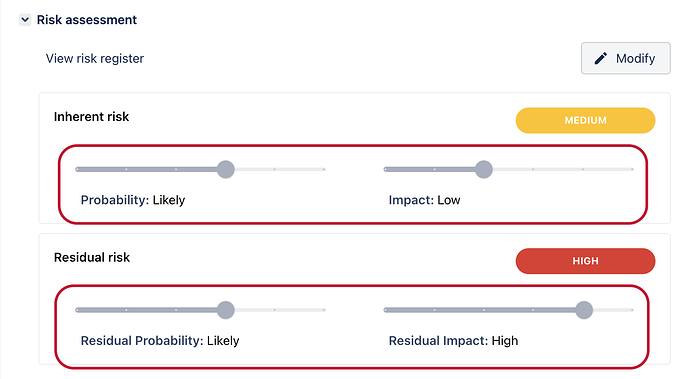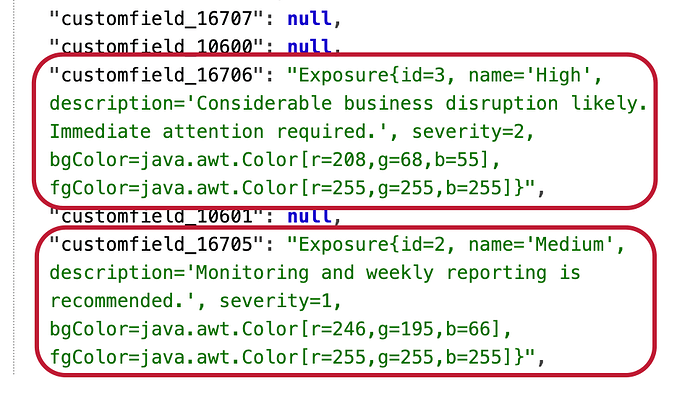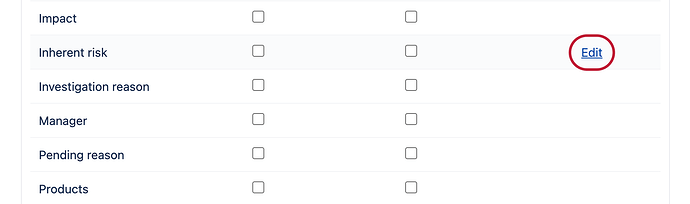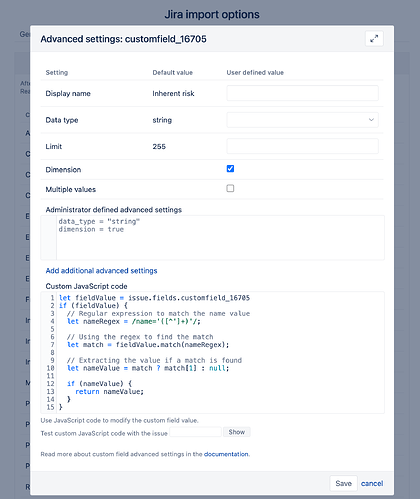Hi team,
I have been asked to better report on our risks within a Project, and I am struggling to achieve this in EAZYBI.
What we would like to achieve is a Report by Issue Type (Risk) where we can summarize the “Inherent Risk Level”, “Residual Risk Level” and “Enterprise Risk level”.
So far I have defined new Calculated Measures such as:
Residual Risk level
[Issue].CurrentMember.get(‘Residual Risk Level’),
MATCHES
{“Extreme”|“High”|“Medium”|“Low”},
AND
[Issue Type].[Risk]
The aim is to allow filtering on these fields associated to a Risk Issue Type.
Alternatively should this be a Calculated member in the Issue Dimension?
I have tried putting the above script in as a Calculated Member but get a message as follows:
“Do not use the other dimension Issue Type when defining a calculated member in Issue. Create complex calculations in Measures.”
Some other relevant information, I think:
The following do not turn up in custom fields for import:
Initial Consequence Rating
Initial Likelihood Rating
Inherent Risk Level
Residual Likelihood Rating
Residual Risk level
Realisation
However, the above fields are in the JIRA Risk Register Plug In as follows:
Initial Consequence Rating (customfield_22620)
Initial Likelihood Rating (customfield_22621)
Inherent Risk Level (customfield_22624)
Residual Likelihood Rating (customfield_22623)
Residual Risk level (customfield_22625)
Realisation (customfield_22627)
I am clearing doing something wrong, just unsure where I am getting it wrong.
Thanks in advance for any advice.
Cheers
Dave