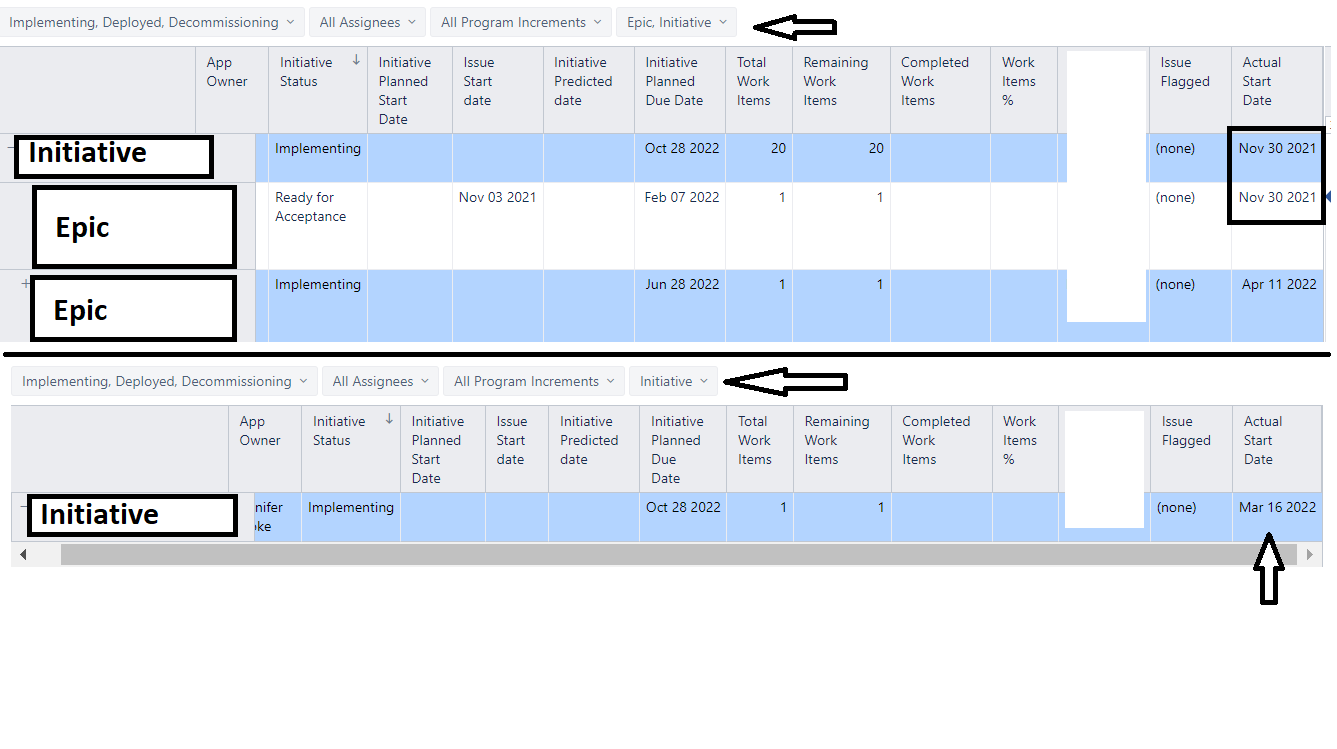This is likely something simple that I’m missing, but I cannot get the Transition to Status First Date (status = Implementing) to reflect for the current issue hierarchy member. I keep seeing the earliest date belonging to the children roll up to the parent. I have tried the following:
([Measures].[Transition to status first date],
[Transition Status].[Implementing],
[Issue].CurrentMember)
([Measures].[Transition to status first date],
[Transition Status].[Implementing],
[Issue].CurrentHierarchyMember)
([Measures].[Transition to status first date],
[Transition Status].[Implementing],
[Issue].CurrentHierarchy.CurrentMember)
There is technically no time dimension in this report. We are using a custom dimension for Program Increment (a string) in the pages filters, but the only actual rows are the Issue dimension. If I filter on issue type and only include the parent issue type, the date is correct. Any help would be appreciated!
Hi,@Jordan_Wilkinson
Try this formula:
([Measures].[Transition to status first date],
[Transition Status].[Implementing],
[Issue Type].[Issue Type].Getmemberbykey(
[Issue].CurrentHierarchyMember.get('Issue type ID')
)
)
Martins / eazyBI
This appears to work! Can you help me understand how you got to this solution? I was focusing on the dimension on my table, which is Issue (after Project). I thought that the measure would need to be pointed to the current member in the Issue dimension. Is there some other roll up logic there that can’t be bypassed?
Hi @Jordan_Wilkinson
There are numerous fields that eazyBI by default imports as properties for “Issue” dimension.
One of these fields is Issue Type ID that would represent the issue type of each issue.
YOu can create new calculated measure to show all imported properties for each issue.
Try this formula:
[Issue].CurrenthierarchyMember.Allproperties
When using the “Issue” dimension in rows in your report, your task was to filter the report calculation just for the issue itself (excluding the children of the issue), so the logical solution was somehow to filter the report row by the issue type that the issue in rows has.
Basically, I was using the “Issue Type” dimension (in the background) and a particular member from this dimension that is the same as the property value from the issue in row.
Once issue type member is found for each row, the calculation is a simple tuple construction and it filters the calculation for 2 dimensions (issue type and Transition status) for each row. And it would dynamically change the issue type member in the formula according to issues in rows.
I hope it helps you understand it better.
Martins / eazyBi
I feel like I’m losing my mind. Your formula works, but seemingly so do the others now. I’m not sure how that can be.
I have a custom member in the Project dimension that is allowing my previous custom measure formulas to behave. Without it, yours is the only one that works correctly. I don’t quite understand it, but there you go.