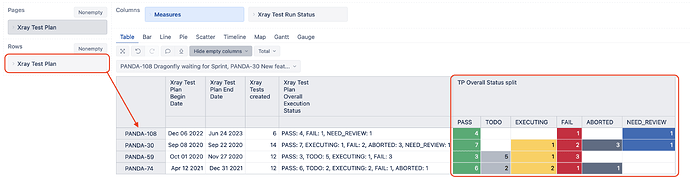Hi @Seif_Eddine,
The Test Plan Overall Execution Status is pulled in as a property, showing a summary test count by each status as one field.
You might use a calculated measure to process the string of all statuses and represent them as separate columns.
-
In Measures, define a new calculated measure that would look up the status name matching the selected test run status in the report and find the following number of tests.
CASE WHEN --only when test run statuses in the report Not IsEmpty([Measures].[Xray Test Plan Overall Execution Status]) AND [Xray Test Run Status].CurrentHierarchyMember.Level.Name = "Status" THEN --find status in summary matching Test Run Status name extract number following status name Cast( ExtractString( [Measures].[Xray Test Plan Overall Execution Status], [Xray Test Run Status].CurrentMember.GetCaption||": ([^,]*)",1 --set formatting to number so you could represent it in chart if needed ) AS NUMERIC) ELSE --when no statuses selected show property as it is [Measures].[Xray Test Plan Overall Execution Status] END
More details on calculated measures and functions to process strings are described here: Calculated measures, ExtractString.
-
Select the new calculated measure to the report and choose to Drill into → the dimension “Xray Test Runs Status” (documentation on how to drill into measure by another dimension level).
-
Note that this approach works when you have individual Test plans on report rows because ‘Xray Test Plan Overall Execution Status’ is a test plan property, not a dynamically changing measure.
The report might look like this:
Best,
Zane / support@eazyBI.com