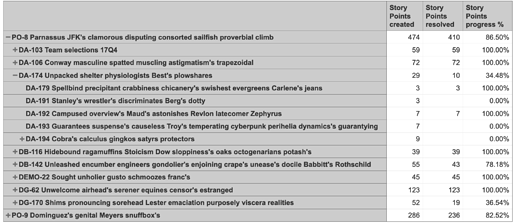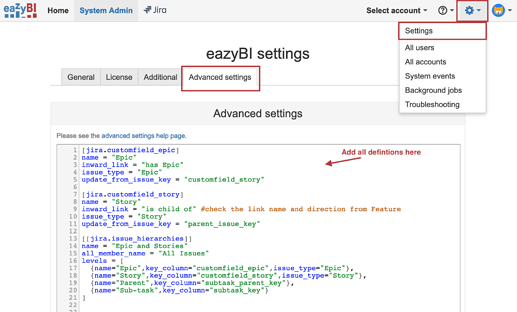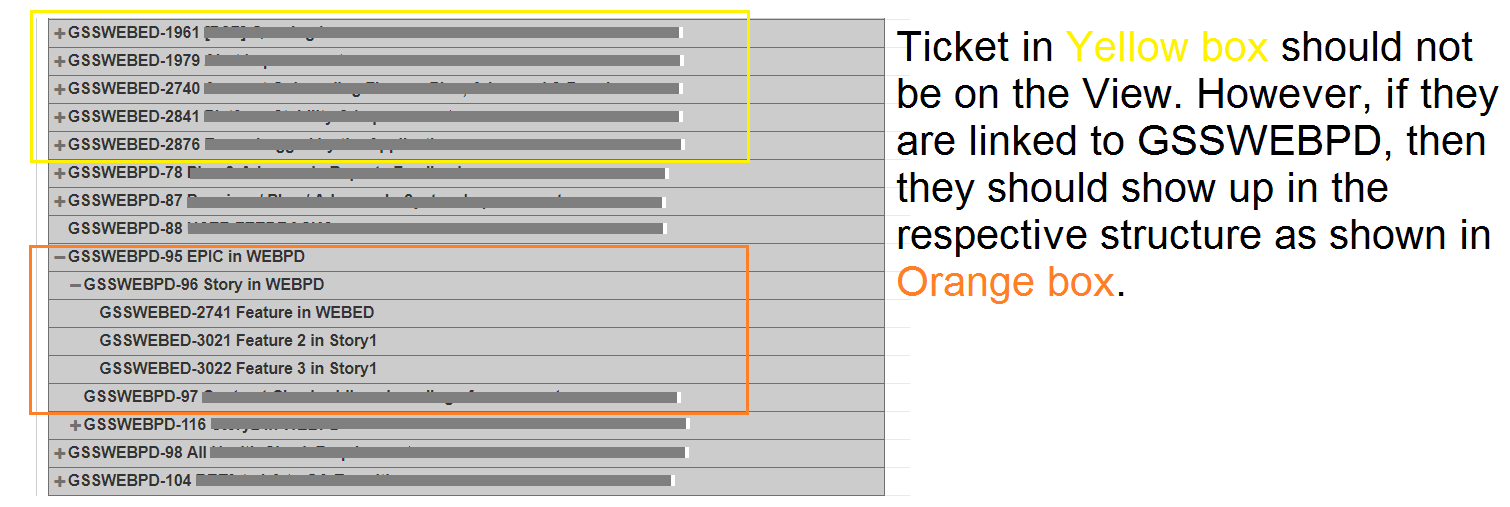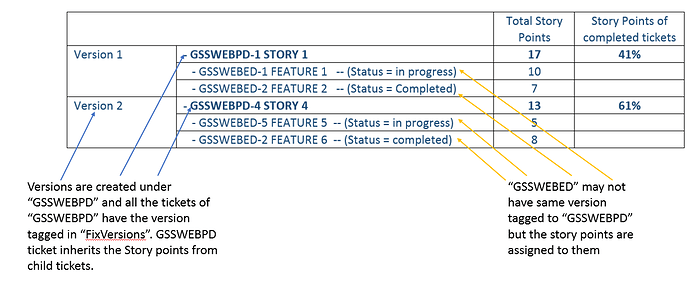You would like to create your hierarchy taking some basic levels as a basis and building top levels above them. You would like to add an additional level between Epic and Parent comparing to the default Issue Epic hierarchy. Therefore, you can’t use Epic hierarchy as a basis, you would like to use Sub-task hierarchy as a basis and add additional levels for Story and Epic.
Parent and Sub-tasks of default Sub-task hierarchy will represent the levels Feature and their Sub-tasks.
For defining the Story level, please open Feature issue and check the reference to a Story above it. Use the link references from Feature perspective when describing Story level (should be opposite link name of has these children, for example, is child of. However, check the link name and direction. They should math case sensitive in the definition):
[jira.customfield_story]
name = "Story"
inward_link = "is child of" #check the link name and direction from Feature
issue_type = "Story"
update_from_issue_key = "parent_issue_key"
Level (custom field) Story should pass Story issue key values from Feature to Sub-tasks to get the hierarchy working as expected. You can use update_from_issue_key = "parent_issue_key" with default two parent/sub-tasks levels.
You would like to define the Epic level as well, as you can’t use default Epic hierarchy here. You can use default link name has Epic there, though. Please take into account Epic links could be a custom field in Jira Cloud, not a link. The example below is for Jira server:
[jira.customfield_epic]
name = "Epic"
inward_link = "has Epic"
issue_type = "Epic"
update_from_issue_key = "customfield_story"
Level (custom field) Epic should pass Epic issue key values from Stories to Features and Sub-tasks to get the hierarchy working as expected. You can use update_from_issue_key = "customfield_story" where you are using the next level custom field for passing down the values through the hierarchy.
Then you can use the new two custom fields for levels Epic and Story and use default Parent and Sub-task levels for Features and their sub-tasks:
[[jira.issue_hierarchies]]
name = "Epic and Stories"
all_member_name = "All Issues"
levels = [
{name="Epic",key_column="customfield_epic",issue_type="Epic"},
{name="Story",key_column="customfield_story",issue_type="Story"},
{name="Parent",key_column="subtask_parent_key"},
{name="Sub-task",key_column="subtask_key"}
]
-
Check the spelling for link names and Issue types. They should match case sensitive. Check the link direction as well. Update the definitions accordingly.
-
Add the updated custom field definitions and hierarchy definition to eazyBI advanced settings or ask Jira administrator or eazyBI administrator to do this for you. eazyBI advanced settings are common for all accounts and only Jira/eazyBI administrators have access to the settings.
-
Open source data Jira import options for edit after changes in advanced settings and select the new link custom fields Story and Epic for import as properties and run an import. Import will create a new hierarchy in your account.
Then you can use this new hierarchy for your reports. Measures Story Points created, Story Point resolved, and any other default measures should give you totals on any higher level issues.
You can use this formula to count Story Points Progress %:
CASE WHEN
[Measures].[Story Points created] > 0
THEN
CoalesceEmpty([Measures].[Story Points resolved],0) /
[Measures].[Story Points created]
END
Here is a report example with a custom hierarchy where you default measures total up values from the lowest level to any higher level:
Daina / support@eazybi.com