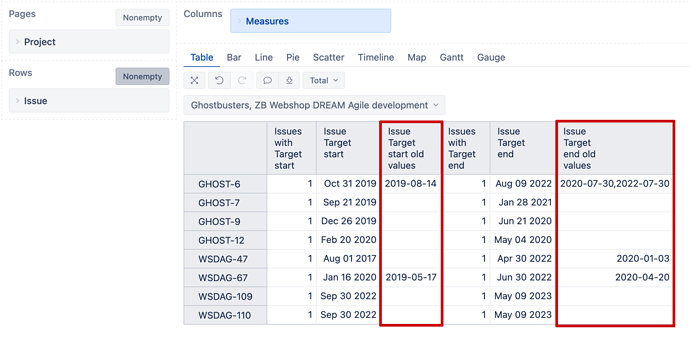Hi,
I am trying to show the history of the target start in a report, but without success yet. I do not have the option to check the value changes at target start in the Jira import options by Advanced Roadmaps Custom Fields. I did see that option would be available.
Creating a new measure ( [Issue].CurrentHierarchyMember.get(‘Target Start old values’)) does not work in this either. Probably because it does not import the value changes.
Hi @JVerhoef,
Advanced Roadmap fields “Target start” and “Target end” have their specific data type, and therefore historical values are not imported by default in eazyBI.
However, you may enable the option to import old values for those date fields:
- In eazyBI advanced settings, add additional parameters describing the data type and field changes for “Target start” or/and “Target end” fields:
[jira.customfield_NNNNN]
data_type = "date"
changes = true
Note the NNNNN is the “Target start” custom field id in Jira. More details on advanced settings are here: Advanced settings for custom fields.
-
Go to import options and mark “Import value changes” for the Target Start field. Import data.
-
After data import, there is a new issue property “Issue Target start old values” in the Measures section available for your reports.
Best,
Hi Zane,
I have followed these steps a few times now. I also see the in the advanced roadmap custom fields setting at target start the option import value changes.
I can also add this to a report, only the value remains empty each time. While I know and have tested this several times that the value of target start has changed.
Do you happen to know how this works?
@JVerhoef, the settings to enable previous dates are correct.
[jira.customfield_NNNNN]
data_type = "date"
changes = true
Could this be you have modified and updated the advanced settings several times for the date fields?
Whenever changing advanced settings for custom fields or issue links, you should perform double data import to ensure the correct outcome of changes (documentation on How to make changes in advanced settings):
- In the import option, deselect the custom fields from data import and import data. This action will clear the previous data and data structures.
- Wait for data import to complete.
- In the import option, select the custom fields for data import and import data for the second time.
In the report use when changes areimported, in the report use issue property “Issue Target start/end old values” to see the past values and property “Issue Target start/end” to see the latest value.
Hi Zane,
Thank you for your response. Due to the holidays, I did not manage to test this earlier. I followed all the steps and tested, but unfortunately not with the desired result. I have repeated it according to the same procedure, but again no values in the reports. While I know that values should appear.
Do you know what can go wrong here?
Hi,
We are using advanced roadmaps but I am not able to see ‘Target start’ as a custom field.
Please advise. I need to see old values for target start and target end date.